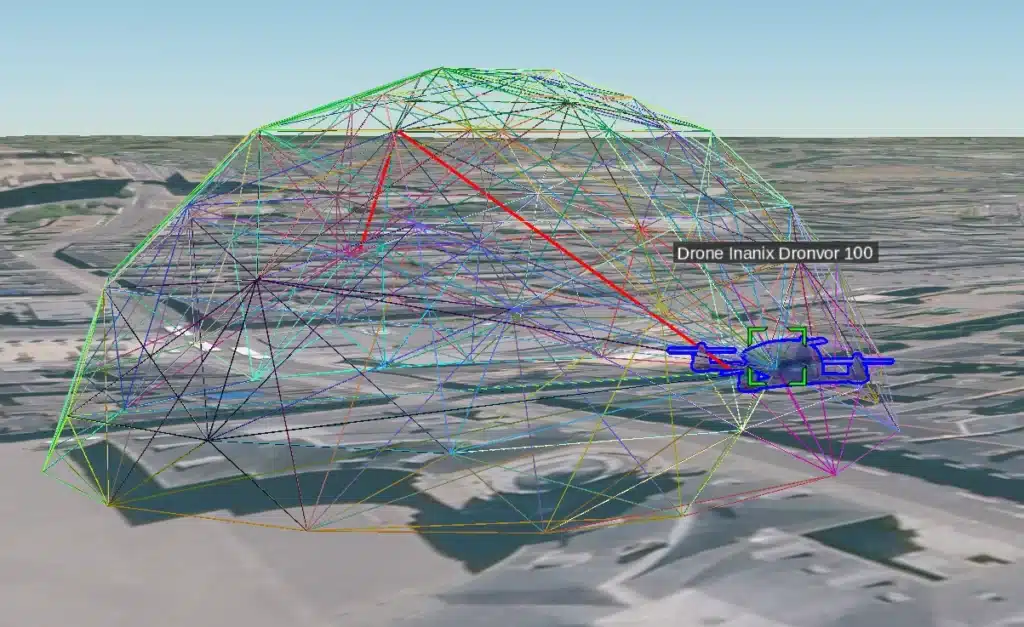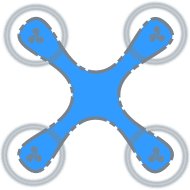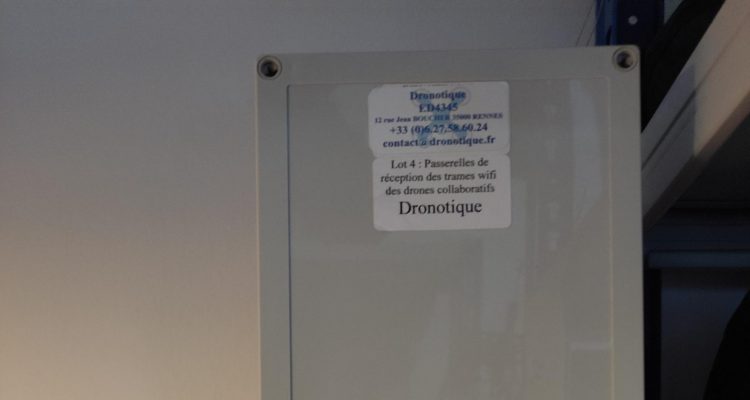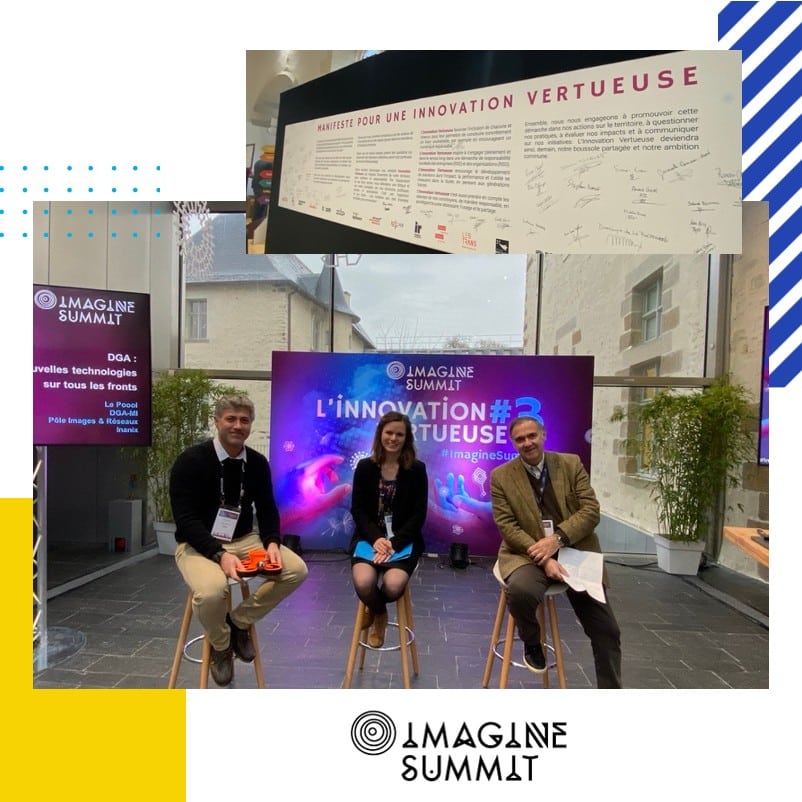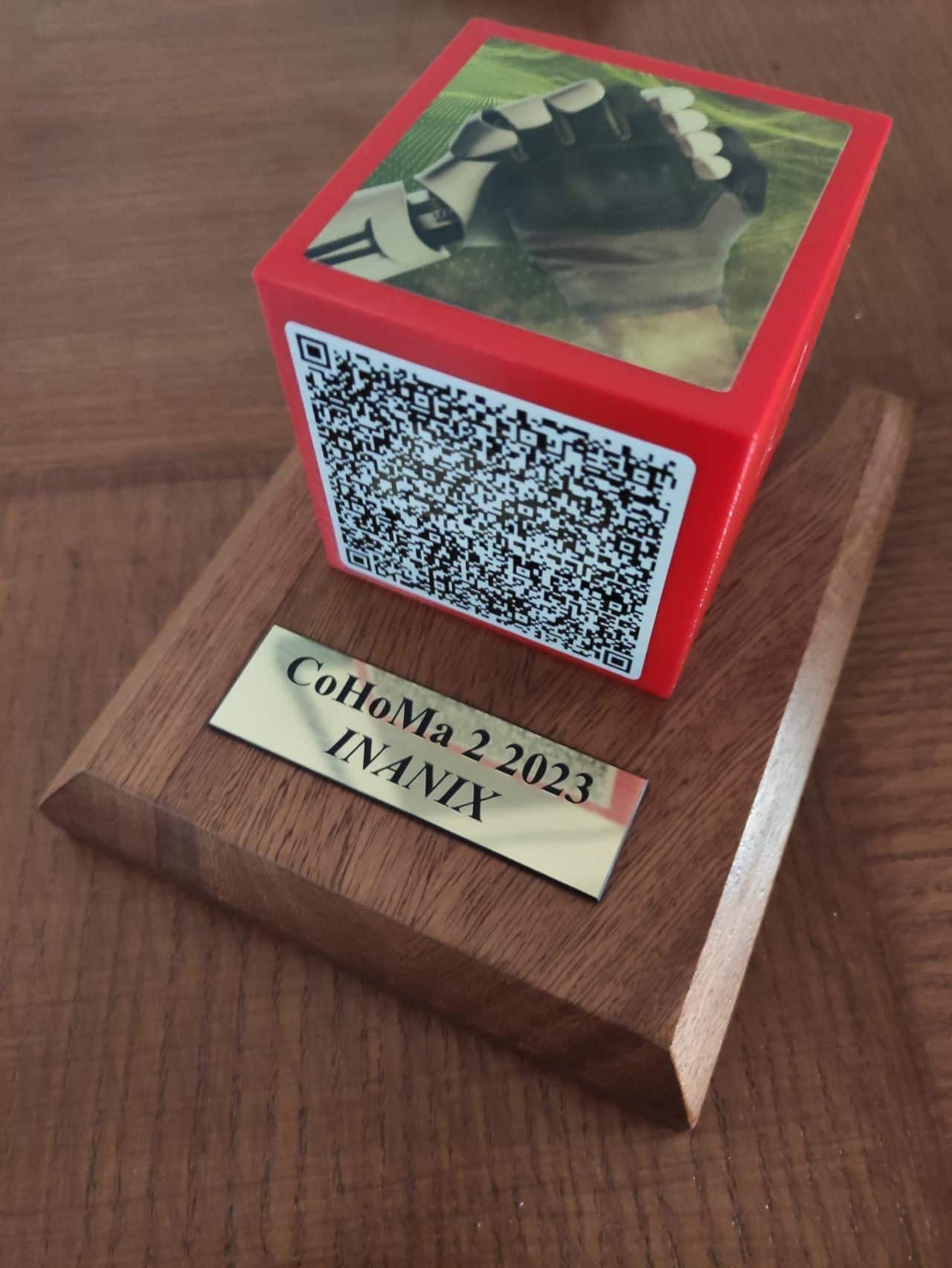QUI SOMMES NOUS ?
Inanix conçoit des drones civils professionnels homologués pour répondre à vos besoins spécifiques.
Notre équipe pluridisciplinaire vous accompagne dans les phases de définition du besoin, l’étude de faisabilité, l’intégration des charges utiles et de drones dans votre système d’information.
Votre drone sera développé à partir d’une architecture déjà éprouvée, principalement basée sur des technologies Open-Source et notre Solution logicielle d’automatisation et d’interconnexion de drones : l’Alfonce Gateway.
Donc si vous ne trouvez pas le drone qui répond à votre besoin, n’hésitez pas à nous contacter.
NOTRE MISSION
« Inventer les drones de demain »
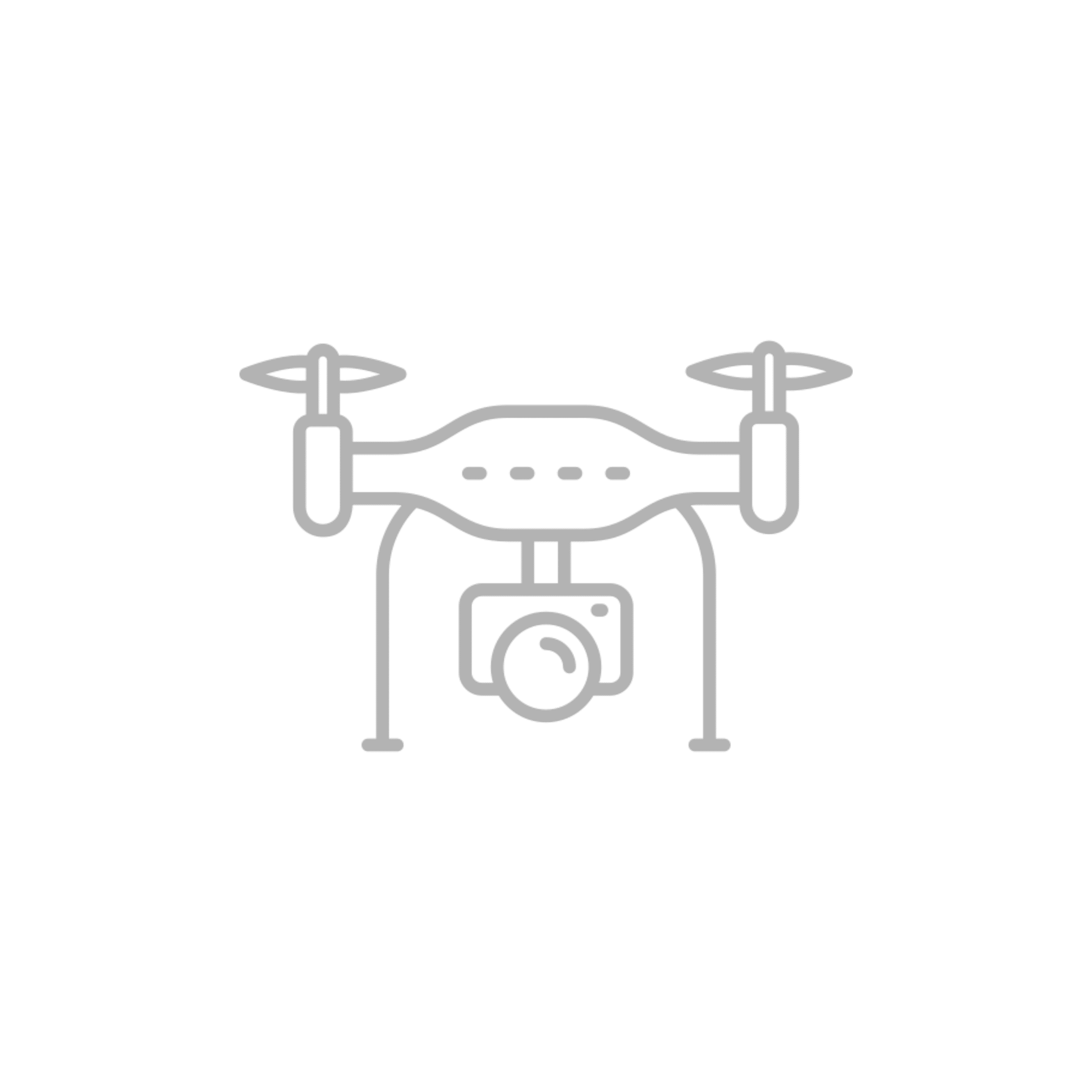
Simples
Les drones se doivent d’être simples aussi bien dans leur mise en œuvre que dans leur utilisation au quotidien
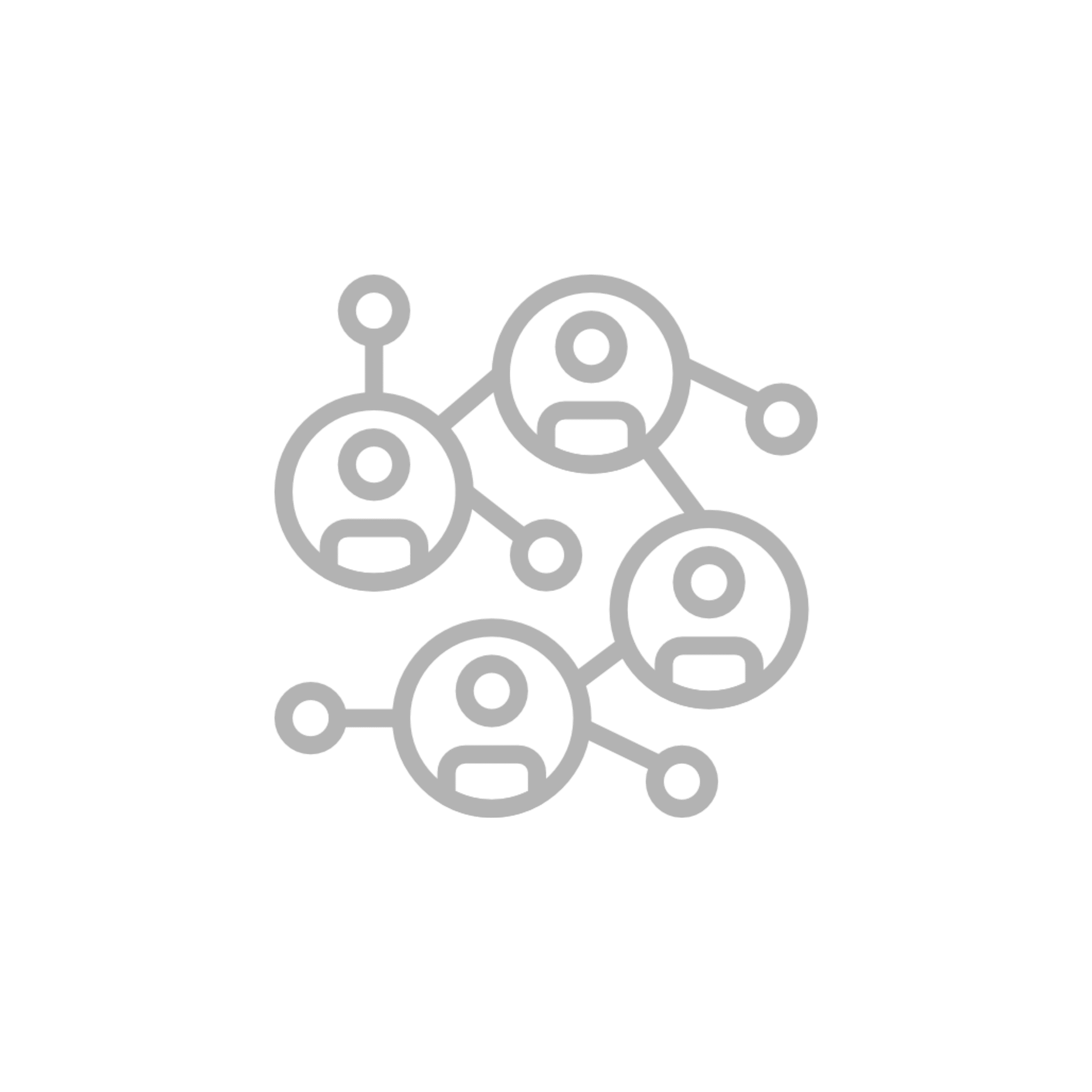
Interconnectés
Les drones doivent pouvoir s’interconnecter entre eux, mais aussi avec n’importe quel système d’information
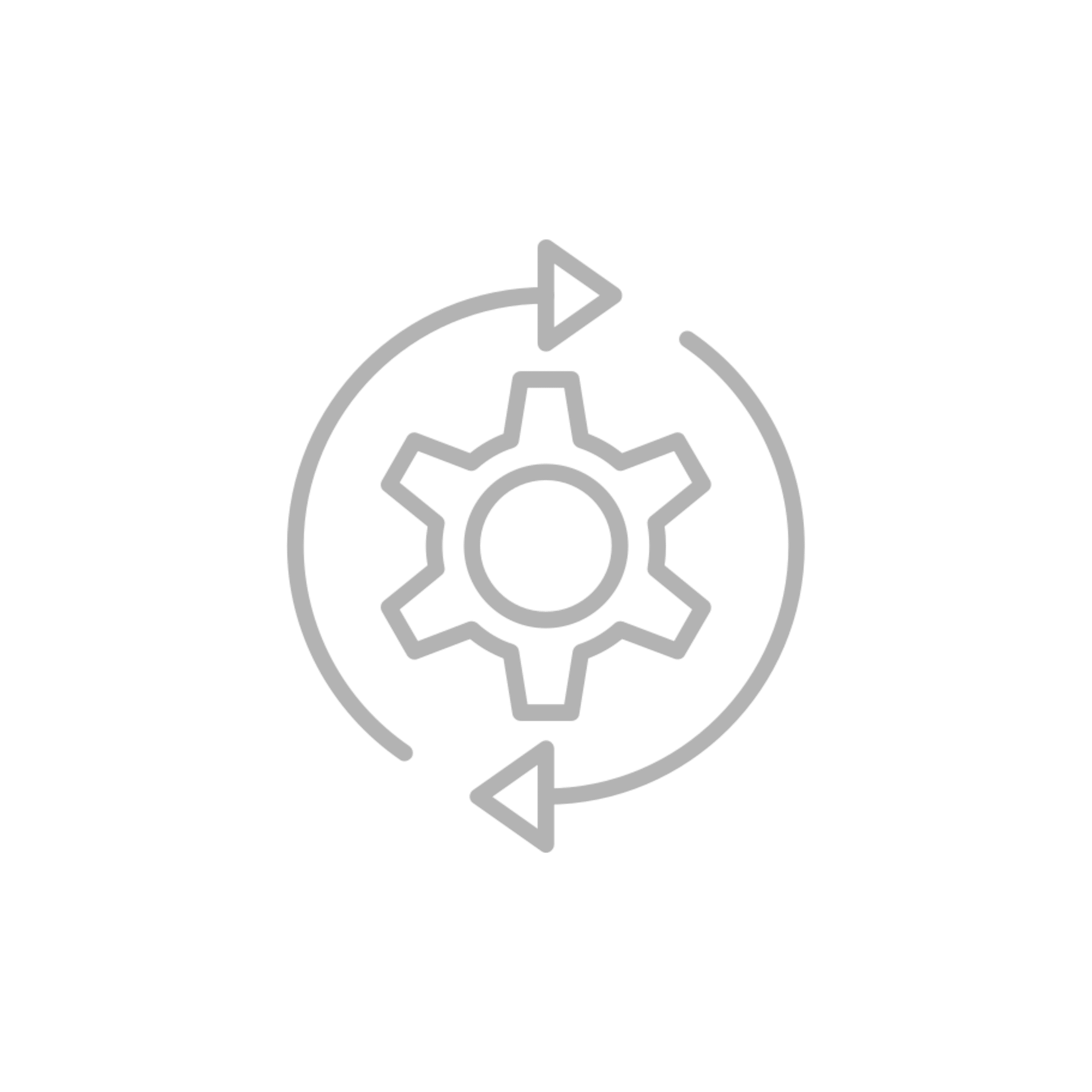
Automatisés
les taches remplies par le drone doivent être le plus possible automatisées pour faciliter l’accès à cette technologie
NOS VALEURS
Innovation
L’innovation est au cœur de notre métier, nous sommes en permanence à la recherche de nouvelles idées d’usage de drone innovant. L’objectif, réinventer le monde de demain grâce à des drones uniques et ingénieux.
Respect
Il est très important pour nous de créer un drone adapté à l’usage des besoins du client. C’est pour cela que nous plaçons au centre de notre intérêt l’écoute et le respect des demandes de nos clients afin de créer un drone qui leur ressemble.
Expertise
Nous visons l’excellence en toutes circonstances, pour satisfaire au mieux nos clients. Nous nous impliquons entièrement pour que les projets de nos clients soient optimaux de A à Z, ainsi que dans le suivi post réalisation.
NOS SAVOIR-FAIRE
Bureau d’étude

Nous sommes en permanence à la recherche de nouvelles idées pour des usages innovants des drones. Notre expérience en prototypage électronique, à base de modules Arduino et/ou Raspberry Pi, nous permet de concevoir et de réaliser des montages complexes mêlant électronique et informatique, ainsi que le développement logiciel.
Unités de fabrication

Inanix conçoit, assemble et commercialise ses propres drones, en France et plus précisément à Rennes, en Bretagne. Tous nos drones et accessoires sont conçus autant que possible dans le respect des standards et sur des technologies Open Source. Cela permet de limiter nos coûts de production et de vous garantir, un accompagnement client et une maintenance aisée.
Logiciel

Grâce à notre logiciel d’automatisation et d’interconnexion au drones, l’Alfonce Gateway, nous sommes en mesure de mettre en oeuvre des fonctionnalités avancées dans les drones : Intelligence Artificielle (IA), suivi de cibles visuelles, contrôle d’essaims de drones, lecture des codes.
Notre savoir est complété par la capacité de produire des interface utilisateurs spécifiques et l’adaptation du firmware Ardupilot
NOS RÉALISATIONS
DRONVOR
Le drone Dronvor est adapté pour une utilisation en mer. Il est le premier drone conçu spécialement pour être utilisé en pleine mer et résister à des conditions de course. Le drone assure une sécurité maximale du skipper, de l’équipement du bateau ainsi que du drone lui-même. Quiconque, pilote de drone expérimenté ou non peut ainsi profiter d’un drone facile d’utilisation et filmer des images exceptionnelles en pleine mer.

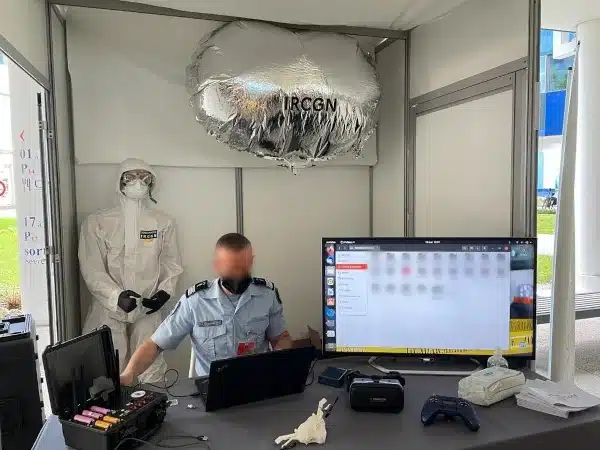
HANGI
Le drone HANGI est le premier drone à reconnaissance de scène de crime. La caractéristique première du drone est qu’il n’émet pas de turbulence ou de flux d’air vers le sol et préserve ainsi la scène de crime grâce à son système de ballon d’hélium. Développé avec l’IRCGN (Institut de Recherche Criminelle de la Gendarmerie Nationale), le drone HANGI a été récompensé du prix de l’Audace 2021.
ALFONCE GATEWAY
L’Alfonce Gateway est une plateforme logicielle d’interconnexion et d’automatisation des drones, charges utiles et système d’information.
Mutli-drones et multi-utilisateurs, elle est totalement agnostique en terme de technologie et peut donc s’adapter aux drones de toutes les marques.
De nombreux algorithmes sont déjà implémentés, nous pouvons aussi entièrement personnaliser la solutions pour vos besoins.